Workspace analytics
Learn how your organization is interacting with content on your workspace 🗃
Workspace analytics is an Enterprise Plan feature that provides a comprehensive overview of how your organization is engaging with content across the workspace.
With insights on adoption, engagement, and search behavior, you'll be able to fine-tune your workspace to better serve the specific needs of your team.
Note: Your workspace analytics data is tracked starting on the day that you sign up for the Enterprise plan — you will not have any analytics from before that day.
To access workspace analytics click on Settings & members in your sidebar and click Analytics.
You’ll see an overview of information regarding content in your workspace, including most active teamspaces, viewers and editors.
Select the Members, Content or Search tabs to get more thorough breakdowns. If you’re not a workspace owner, you’ll only have access to Content.
Member engagement
In the Members tab, you can analyze how members are adopting and engaging with workspace content. You’ll see a graph that displays active members over the last 28 days.
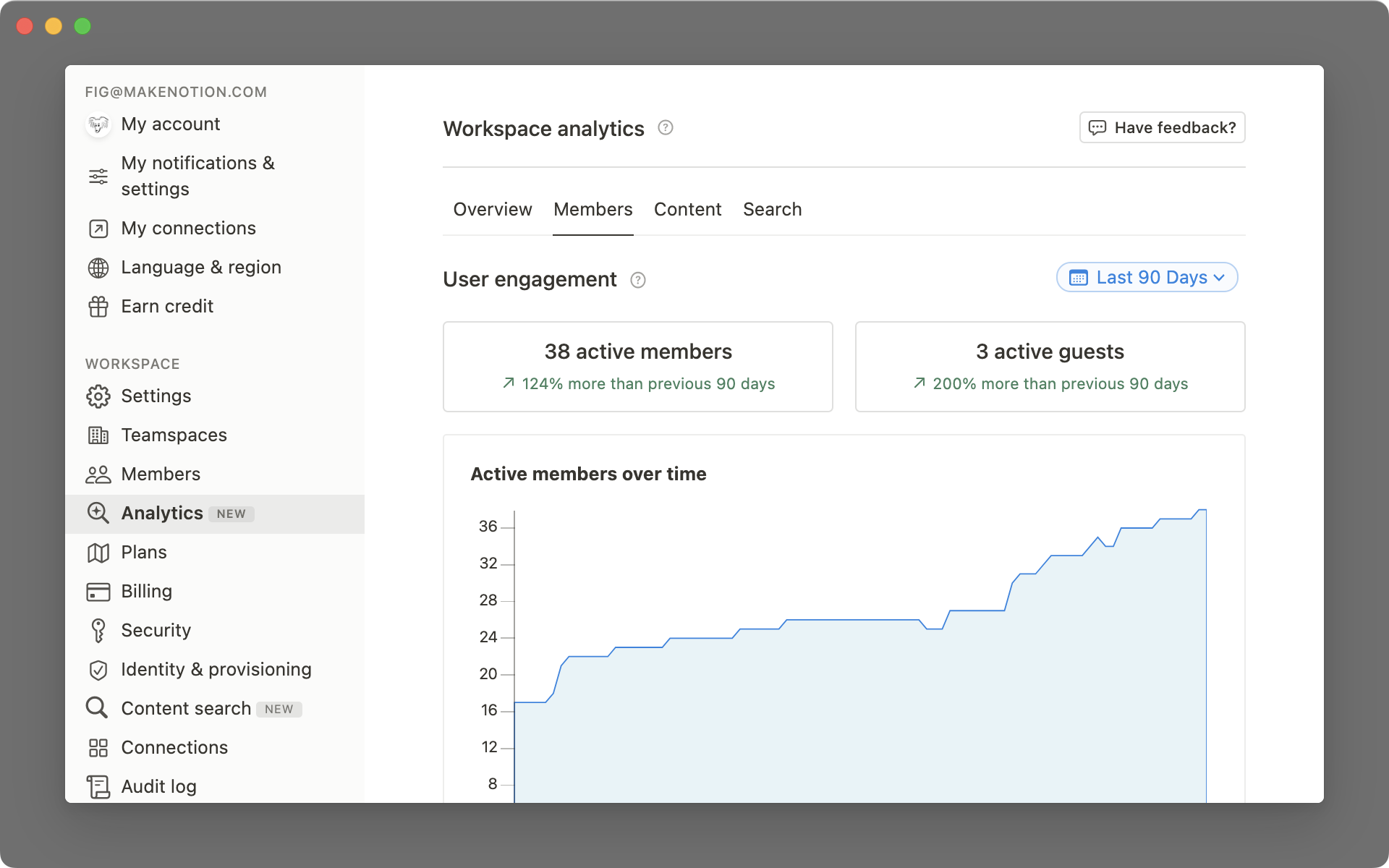
There’s also a list of workspace members with their activity. Note that any member who opts out of analytics will appear with a strikeout eye icon.
Sort by clicking on any of the column titles
You can sort by
Page views,Page edits, andLast active.
Content analysis
In the Content tab, you can track how members are engaging with workspace content. By analyzing metrics such as the number of views, number of unique viewers, and last edited date, you can quickly determine which content is most popular or outdated.
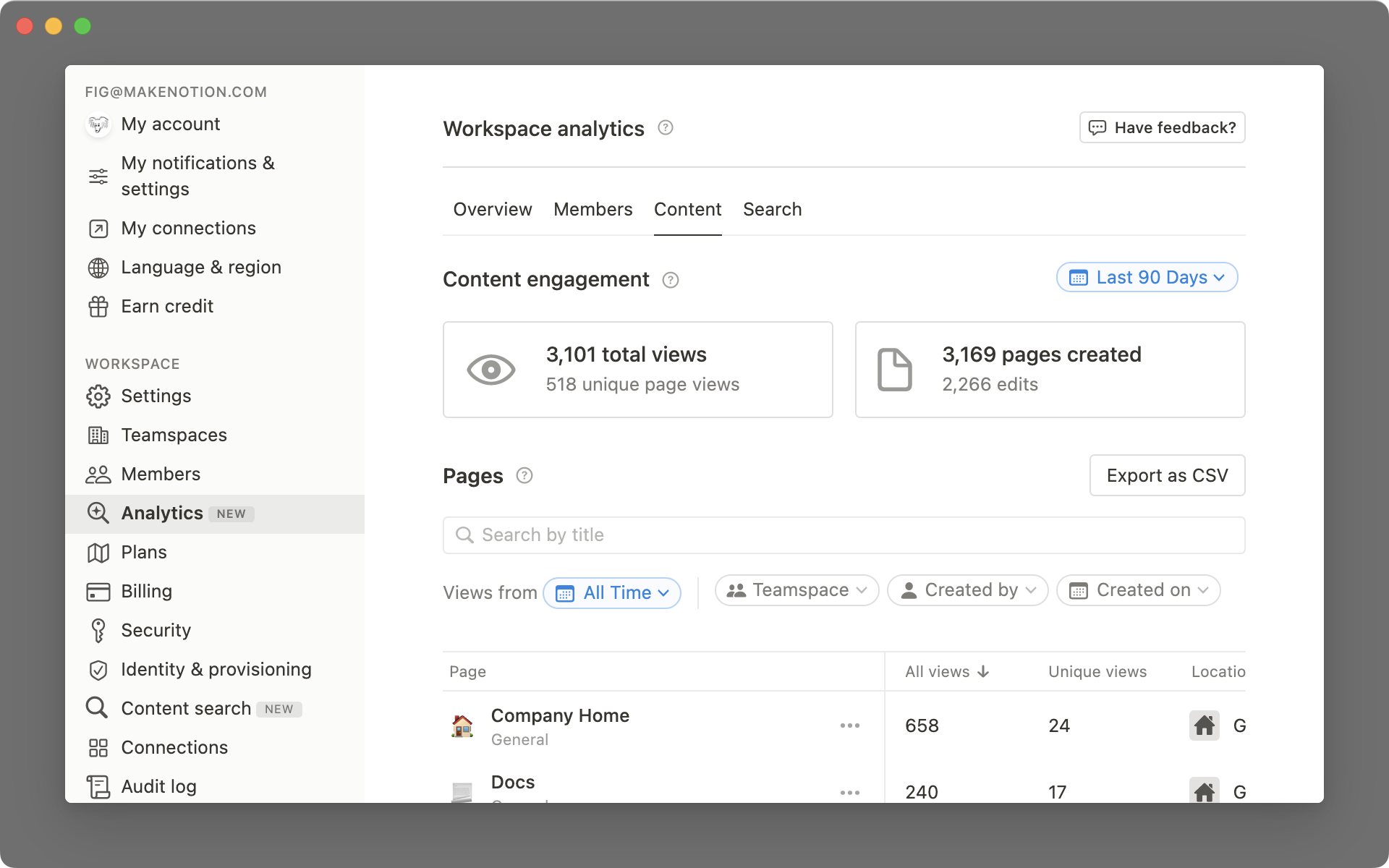
This information can help you decide which pages to update, revise, or promote more prominently to your team.
To search for pages:
Type the page name into the search bar
Filter by
Created on,Last edited on,Created by, orTeamspace
Note: Only pages a member has access to will appear in their Content tab.
Search behavior
In the Search tab, you can understand what workspace members are searching for, the number of times and the click-through rate of each query. These metrics can help you identify potential gaps in your documentation as well as help you make changes to content to improve discovery.
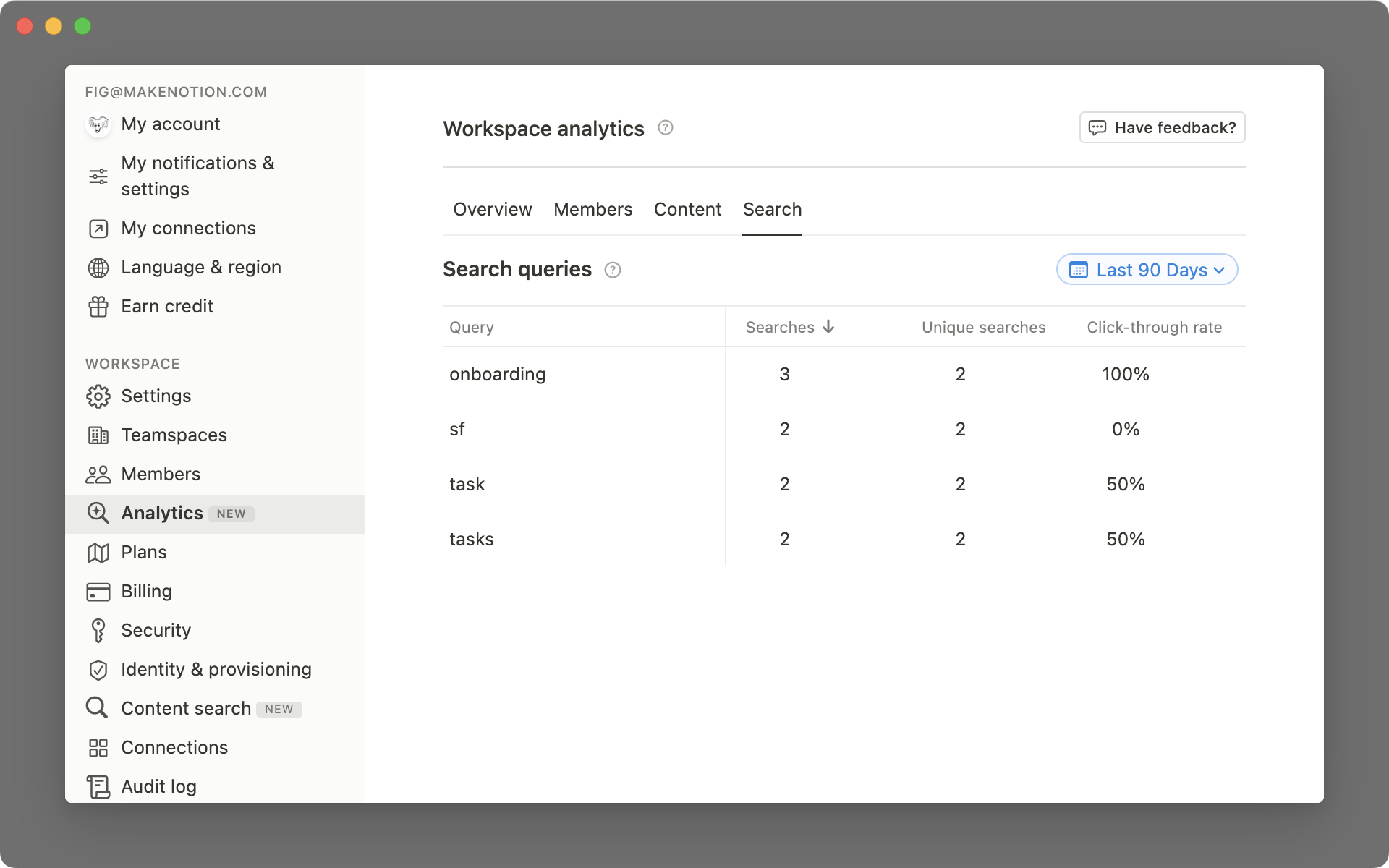
Sort by clicking on any of the column titles
You can sort by
Searches,Unique searches, andClick-through rate
Search query: a term that has been searched in the workspace.Note: only queries searched by more than 1 user and searched more than once will show up in the Search Analytics table.
Page edit: All changes that an individual user makes to a page within a 1 minute window.Page views: every view of a particular pageIncludes views by members, guests and anonymous users on public pages
Recording of views could be blocked by adblockers or if a logged in member chose to opt out.
Unique page views: page views, but with each logged in member and guest only counted onceAnonymous users on public pages with cookies disabled will be counted as unique viewers for each time they view the page
Active members: number of unique members who viewed a page in a particular periodMost active editors: members ranked by number of total editsAll Time: metrics that include "All Time" ranges will go back to your Enterprise plan start date
