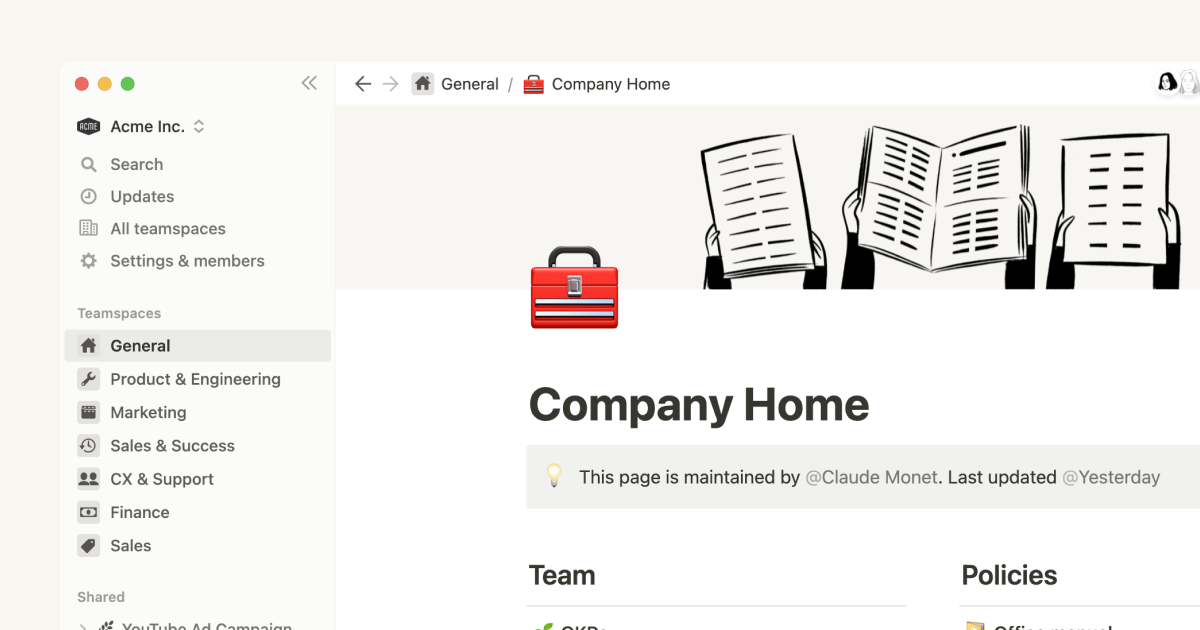Wikis and verified pages
Utilize the power of a database to better maintain important information about your organization in a centralized location ✅
Sometimes it can be hard to get a detailed overview of everything going on with your team's documents. Wikis, page owners, and verified pages can help you quickly get the broad strokes of pages without needing to deep dive.
To turn a page into a wiki:
Click the
•••menu in the top right corner.Select
Turn into wiki. (If you don’t see this option, it might be because you’re trying to turn a database into a wiki, which is not possible.)
To undo turning a page into a wiki:
Click the
•••menu in the top right corner.Select
Undo wiki.
There are three default views of a wiki. You can create additional views, including views with other layouts like a calendar, timeline, or list.
Home: Default wiki view that can be customized like any standard Notion page.All pages: Database view of all the pages within this wiki. Best for getting a broad view of documents.Pages I own: Database view showing just pages where you are the owner.
Every page in a wiki will have a designated owner under a Person property type. By default, the page owner will be the page creator, but that can be changed.
To change page owner:
Click on the specific page
Click on the current owner’s name
Search or select the new owner’s name
Or, from a database view:
Select the name in the
OwnercolumnSearch or select the new owner’s name
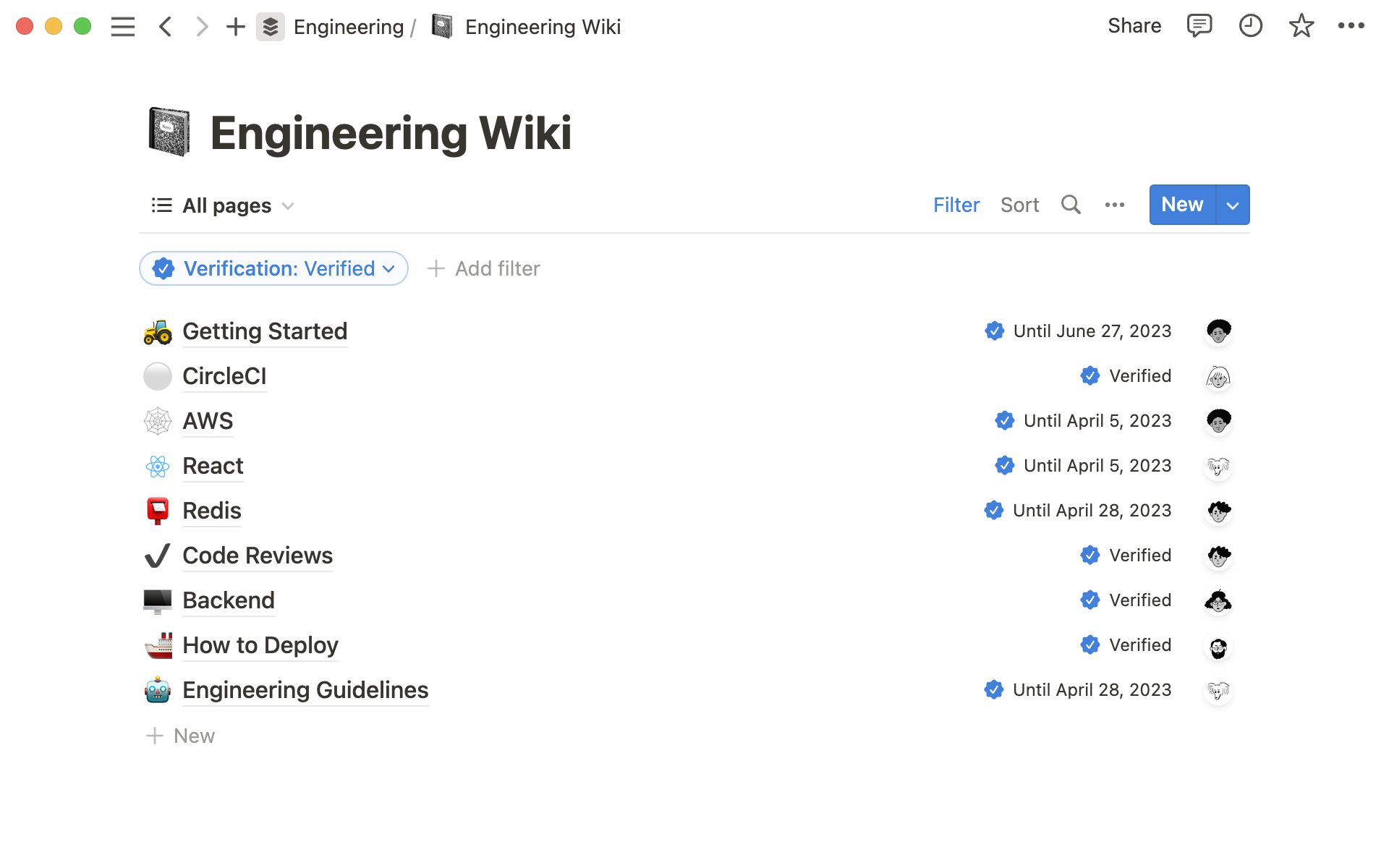
To communicate that a page is accurate and relevant, page owners can verify pages within a wiki.
To verify a page:
Click on a page you own.
Click on the
Verificationsection at the top.Choose whether you want to verify the page for a specific date or indefinitely. Page owners will be notified to re-verify the page.
Or, from a database view:
Click the
Verificationrow of the page.Choose whether you want to verify the page for a specific time or indefinitely.