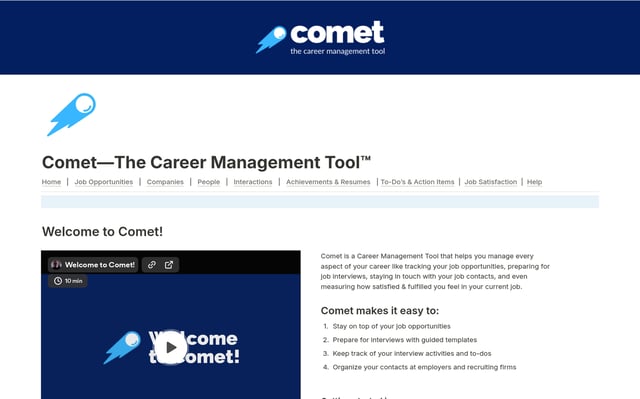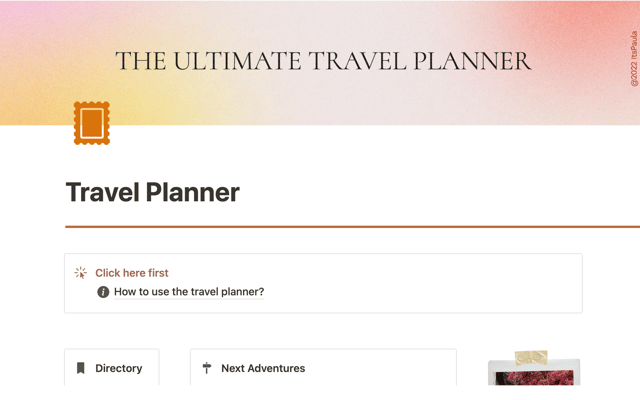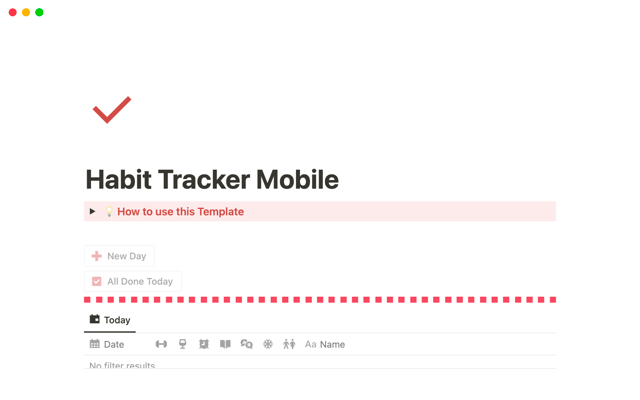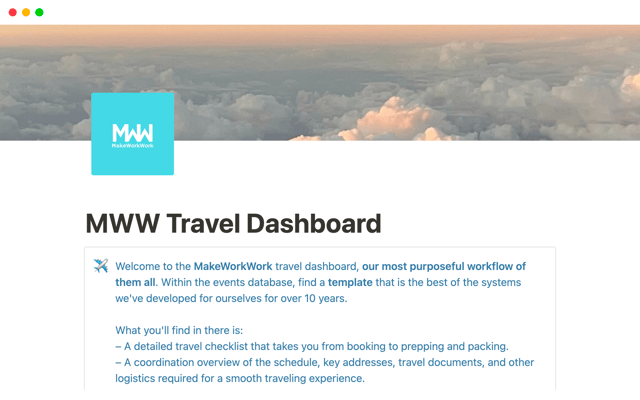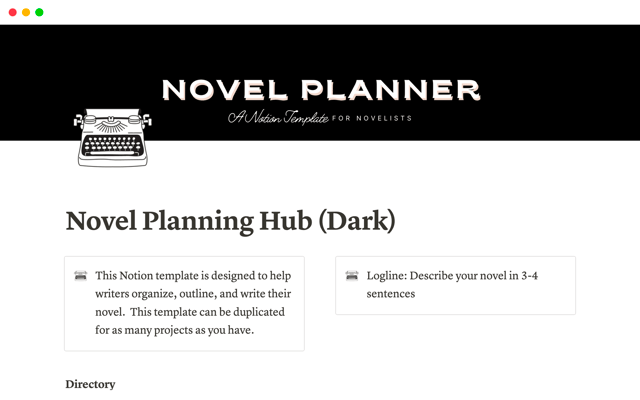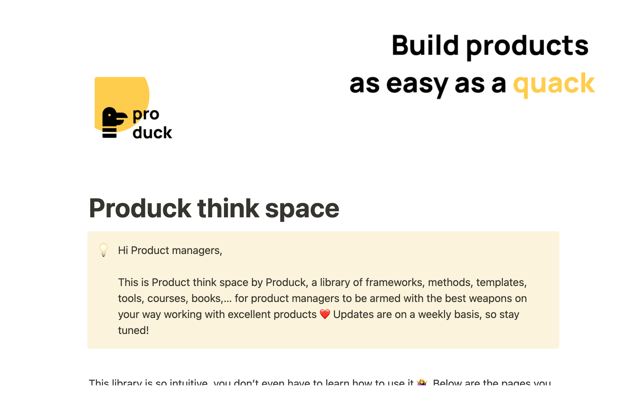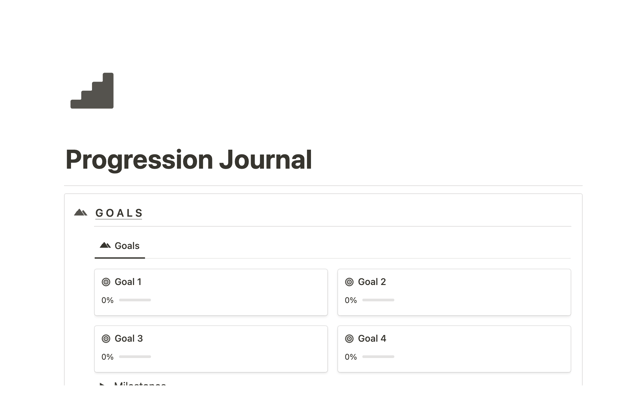The ultimate guide to AI-powered knowledge hubs in Notion
An AI-powered knowledge hub can save hours for your team every single day. Learn how to build, roll out, and maintain your AI-powered knowledge hub in Notion.
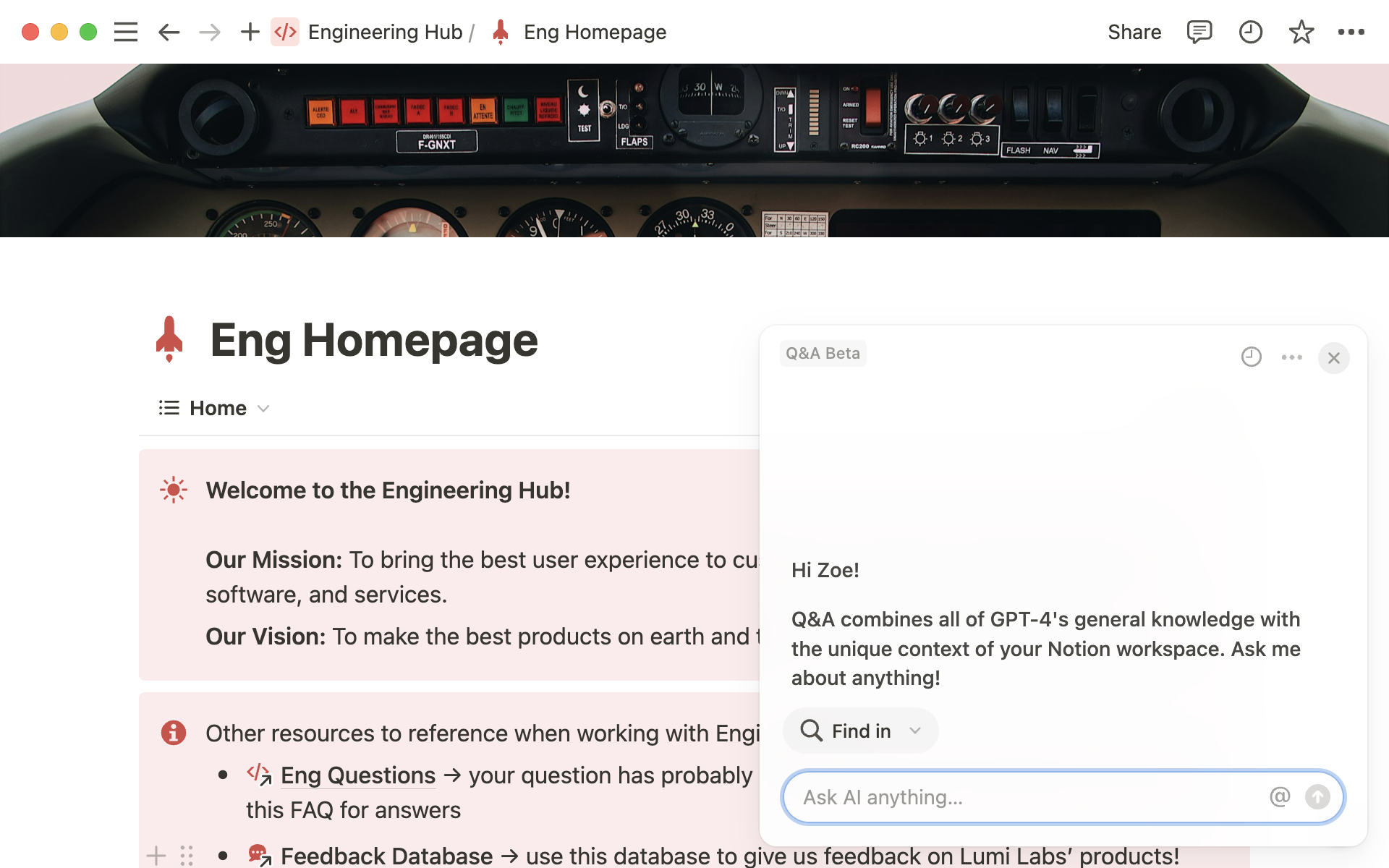
- Set your hub strategy and get stakeholder alignment
- Create a space for your hub
- Start with a teamspace, fill it with templates
- Selecting use-case specific trackers
- Fill your hub with content
- Move, import, and create your content
- Add AI connectors
- Polish and publish
- Share your hub with your team
- Configure permissions for your hub
- Announce your hub, train your team
- Focus on internal communications
- Grow & maintain your hub
- Keep your content fresh
- Tips & tricks for growing your hub over time
Employees often struggle to find the information they need, leading to inefficiencies in your work and theirs — and costing your business in big ways.
We dreamed up with our customers of a better way to create and find your knowledge, and it's called an AI knowledge hub. These hubs can help you empower employees to find and understand information they need to do their jobs.
Whether you’re onboarding new employees, creating single source of truth for your engineering documentation, supporting a customer experience team at scale, or looking for a low-lift way to deflect internal IT tickets, a knowledge hub with AI Q&A will help you do it.
In this guide, we’ll cover everything you need to know to build, roll out, and maintain your knowledge hub.
Set your hub strategy and get stakeholder alignment
While you might be eager to dive into your knowledge hub build-out (as are we), it’s important to start with a plan. A successful AI implementation includes a clear strategic goal, identifying who will use your knowledge hub, what information they will find, and why you’re investing in building one at all.
Consider the following tasks before you embark on building your knowledge hub in Notion:
Identify who will use your hub — Determine the primary users of your knowledge hub. This could include employees, departments, or specific teams that will rely on the hub for information.
Determine key stakeholders — Identify the people who will have a significant influence on the development and success of your knowledge hub. This is likely a group of folks including a Notion champion, a knowledge manager, an IT admin, and other folks that make sense within the context of your org (like bizops, or a chief of staff where relevant).
Assess current state and gather user feedback — Collect input from potential users to understand their needs and expectations for the knowledge hub. Learn where your audience is finding (or not finding) answers to their questions, and determine how long it’s currently taking them to do so. Your goal throughout this project will be to reduce that time spent searching.
Find your documentation and create a content map for future state — Next, dive into your docs. What questions can be answered with current documentation? Do you need to write new docs? Update old ones? Write this all down, you’ll come back to it later on.
Set a measurable ROI goal — At this point, we hope you have a sense of the pain points in your current workflows. That means it’s time to set a tangible goal for your upcoming project! Notion AI can help teams save significant time from searching for information and increase their overall productivity and satisfaction at work. Use the Notion AI ROI calculator to set a goal for your team.
The rest of this guide will walk you through the steps your team needs to take to transition from your current state to your new knowledge hub in Notion. Happy building!
We’re here to help!
Reach out to our sales team for support to start building your strategy with an experienced partner.
Create a space for your hub
Your team does its best work when everyone on it has access to the information they need to do their jobs, when they need it. Just like the entrance to your physical office sets the stage for a productive working day, your knowledge hub home-base sets (appropriately) high expectations for what your users will find in Notion.
Start with a teamspace, fill it with templates
Begin by setting up a dedicated teamspace for your knowledge hub. This space will serve as the central location where all knowledge hub templates and resources are stored. Make sure it is easily accessible to all team members who will be contributing to or using the hub, either by making it a “default” teamspace (so members are added automatically), or by setting the permissions to open such that anyone can join.
Once your teamspace is setup, you can begin building the architecture for your hub. For now, focus just on how users will navigate the hub. At a minimum, your knowledge hub template will include the following components.
Skip this step with templates for every team
We created best-in-class templates for your knowledge:
To use these templates, duplicate them into your workspace, and move each page into the sidebar of your newly created teamspace. Then, read on for guidance on filling your hub with content and rolling it out to your team.
Top level page — you’ll want to utilize a single, top-level page to act as a landing place for your knowledge hub. This is a place for your team to get a birds-eye-view of the information in your hub, and an understanding of how they can use it. It’s also a great place to mention pages that you want to draw attention to, or request feedback (more on that later).
Wiki database (part of your top level page) — once your top-level page is established, you can use the “Turn to Wiki” button in the
...menu on the top left of your Notion page to create a new view for organizing sub-pages. Adding pages into a database will help immensely as you organize and scale your knowledge hub thanks to properties like tags and verification. Learn more about wiki databases here →
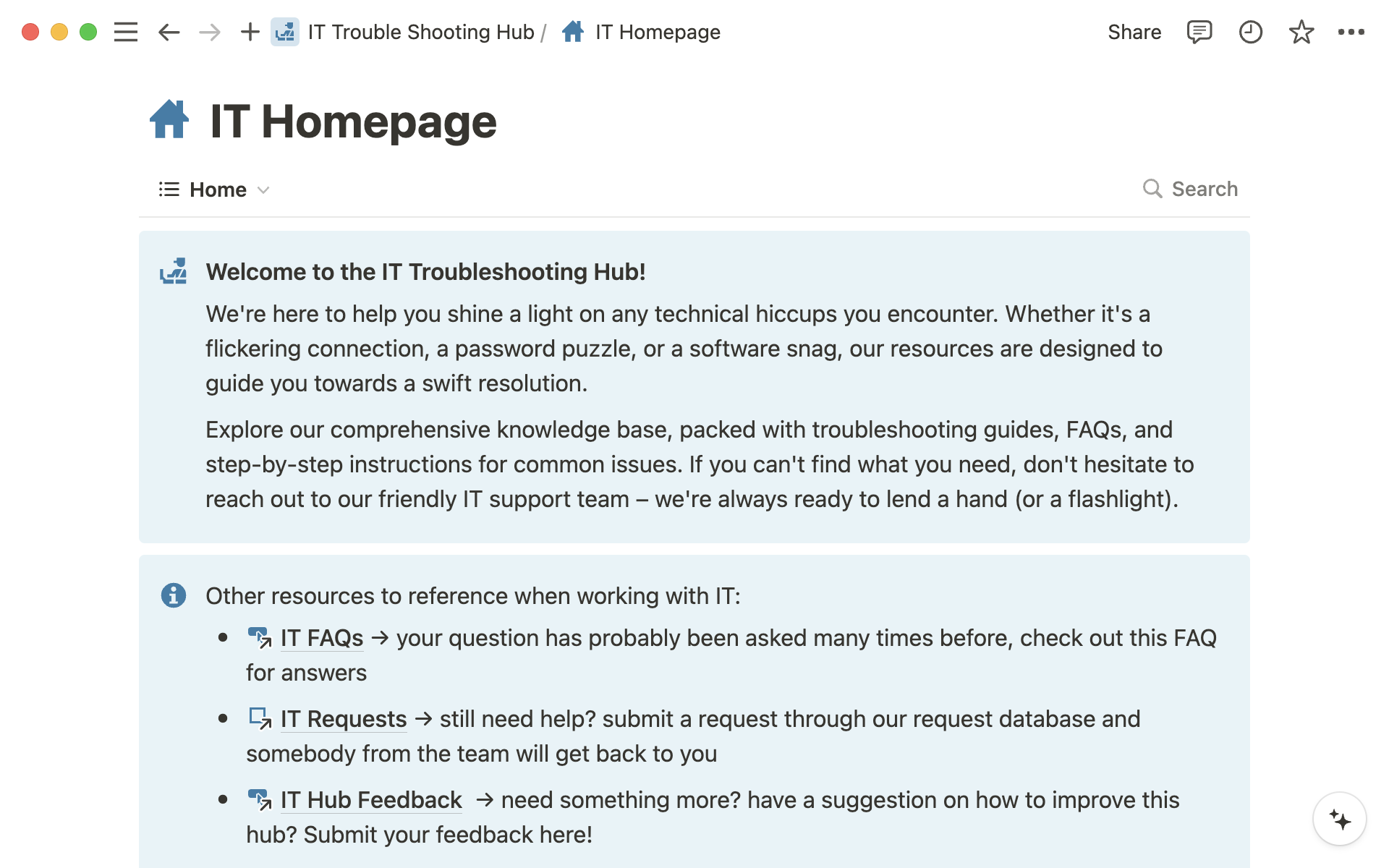
FAQs — the FAQ database serves two important purposes as you build out your knowledge hub. First, it creates a repository for key bits of information that are otherwise buried in long documents. Second, it helps AI more easily find the answers to commonly asked questions, ensuring your team gets what they need as quickly as possible.
AI Q&A — make sure you see the AI icon in the bottom right hand corner of your app (if not, check to make sure you have AI enabled in “settings”). This is where you and your end users will go to ask questions about the content in the knowledge hub.
Use-case specific trackers — These are tailored to meet the specific needs of different teams within your organization — like a product feedback tracker, or IT request system. They help in gaining insight into workflows, tracking progress, and ensuring that everyone has access to the necessary information.
New to building in Notion?
Selecting use-case specific trackers
Knowledge management in a modern workspace goes beyond just the documentation inside your wiki. Your employees need to find answers to more dynamic questions too — like the status of their IT ticket, whether someone else has recently left feedback on a specific product area, and so much more. A knowledge base that doubles as a tracker for your day-to-day work makes this dream a reality.
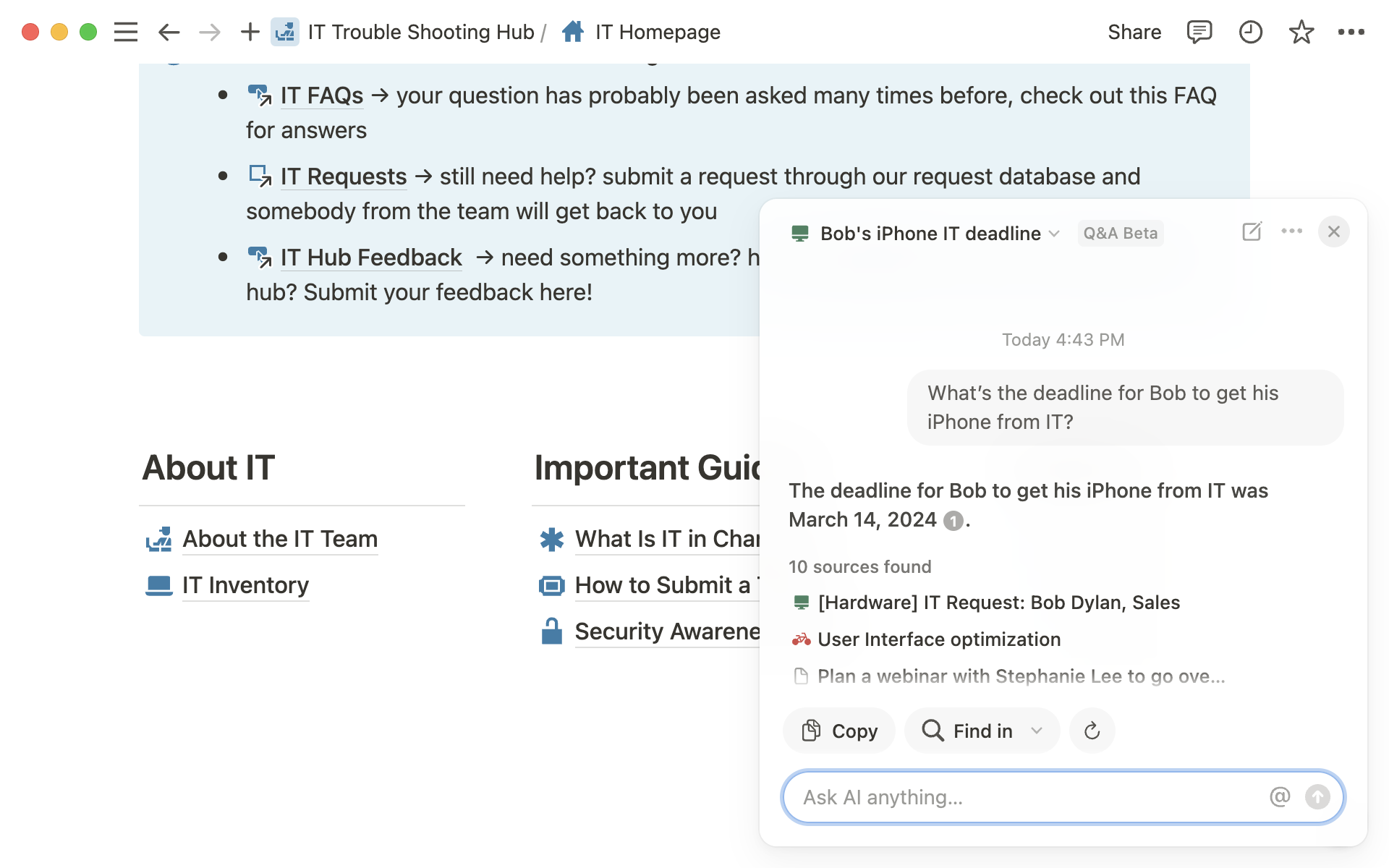
Consider the following examples. Each of these leverage Notion’s flexible structure to organize information in a way that is both accessible and actionable, enabling teams to collaborate more effectively.
Trackers for your team
Before moving on, decide what additional information you want to add to your hub and build out the initial framework (or better yet, use one of our templates above).
Want to go deeper on building your workspace architecture?
Fill your hub with content
Once you’ve set up the architecture of your knowledge hub, you’re ready to start adding your team’s content. This will likely be the longest step in your process, but will pay dividends when it’s time to roll your hub out to your end users. Remember that a knowledge hub is only as valuable as the quality of knowledge housed within it.
Move, import, and create your content
Remember how we told you to write down the docs you want to have in your knowledge hub? Time to grab that content map once again (or finish it if you haven’t yet). Once you have a high-level understanding of all the documents and FAQs that you want to add to your hub, you’ll start the heavy lifting. There are three main ways to bring content into your hub:
Import content from other apps — Bring in existing content from tools like Google Docs, Confluence, Asana, or even PDFs. Centralize your team’s information and make it easily accessible within Notion by placing these pages into your Wiki.
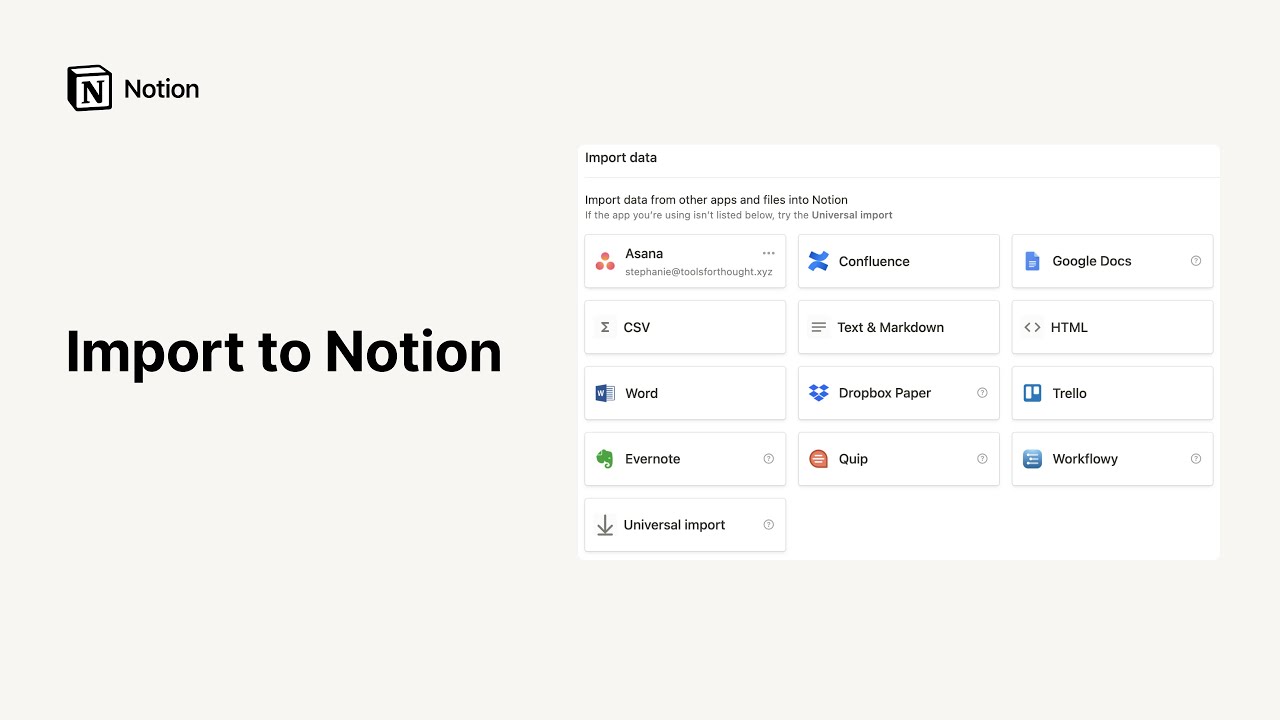
Use
Move toto gather content from your Notion workspace — Consolidate all relevant Notion pages into your knowledge hub by using theMove tofunction and moving them into your new wiki database. This helps to keep your workspace organized and ensure that all necessary information is in one place.Create new content, and use AI to help — AI can help you start from scratch to create a draft in seconds so all you have to do is add the extra information your team needs. Like uploaded files, video recordings, or even slide decks. Plus, If you’re working through half-baked docs, or translating very technical language, try using Notion AI to expand and organize your thoughts into comprehensive, well-structured content.
Integrate with other tools
Add AI connectors
AI connectors extend the reach of your self-serve knowledge hub, allowing your end-users to access the most up-to-date answers to their questions, even if they haven’t been documented (yet). Learn more about AI connectors here.
Polish and publish
You’re almost ready to share your knowledge hub with the world! Before you do, dot your metaphorical “i”s and cross your metaphorical “t”s by making sure your information is well categorized and organized. Here are a few things we recommend:
Clean up your page icons — you’d be surprised how far a couple of intentionally picked page icons can go when it comes to rolling out a nicely packaged knowledge hub. When in doubt, pick a color palette and give every page an icon of that color.
Add a welcoming callout — on your top-level page, add a quick callout explaining what users are looking at, and how they’ll interact with it, and who to contact with questions. This helps to reduce the mental overhead required to engage with a new tool.
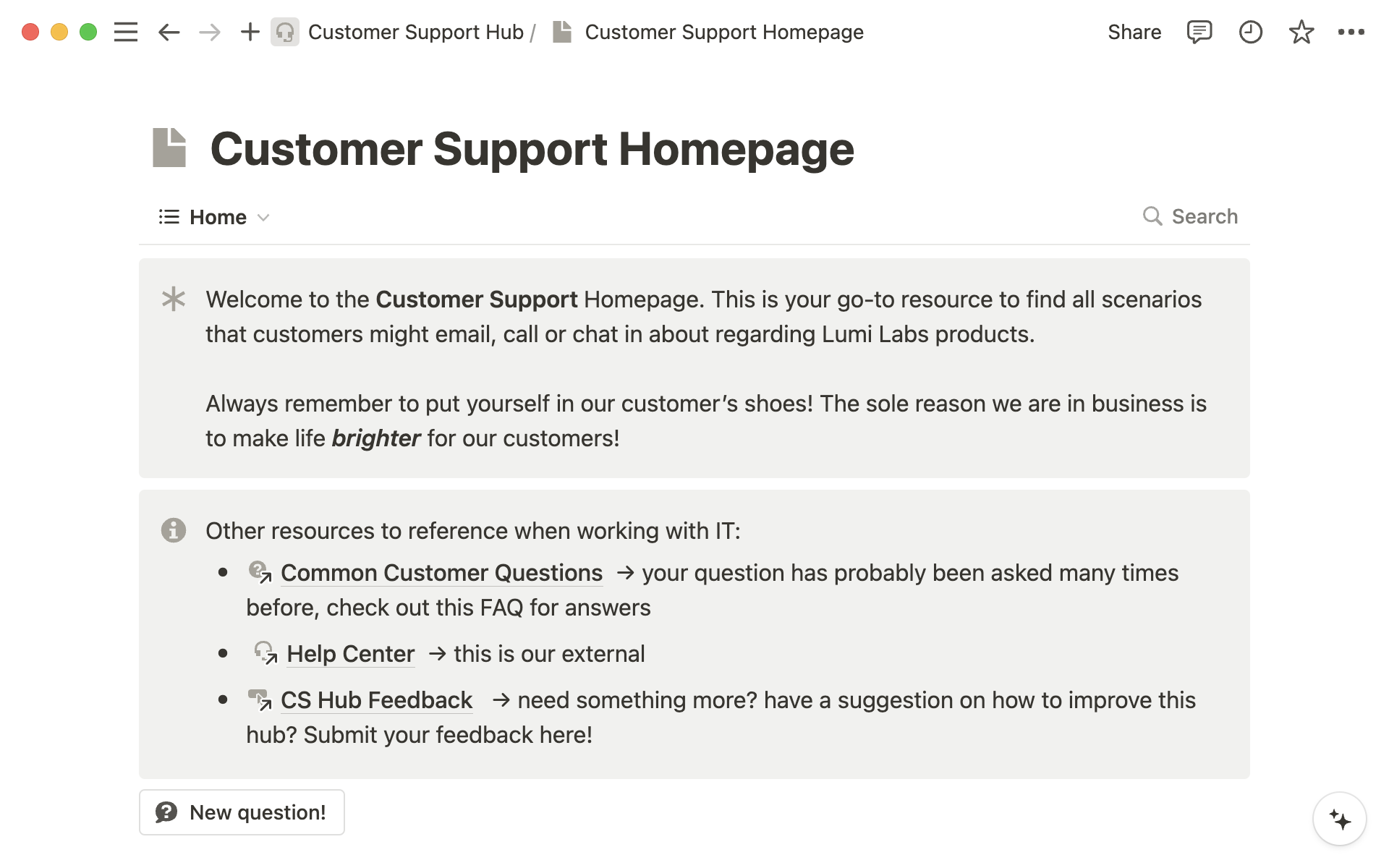
Tag pages in your wiki — Use relevant tags to categorize your pages. This helps in searching and filtering information quickly.
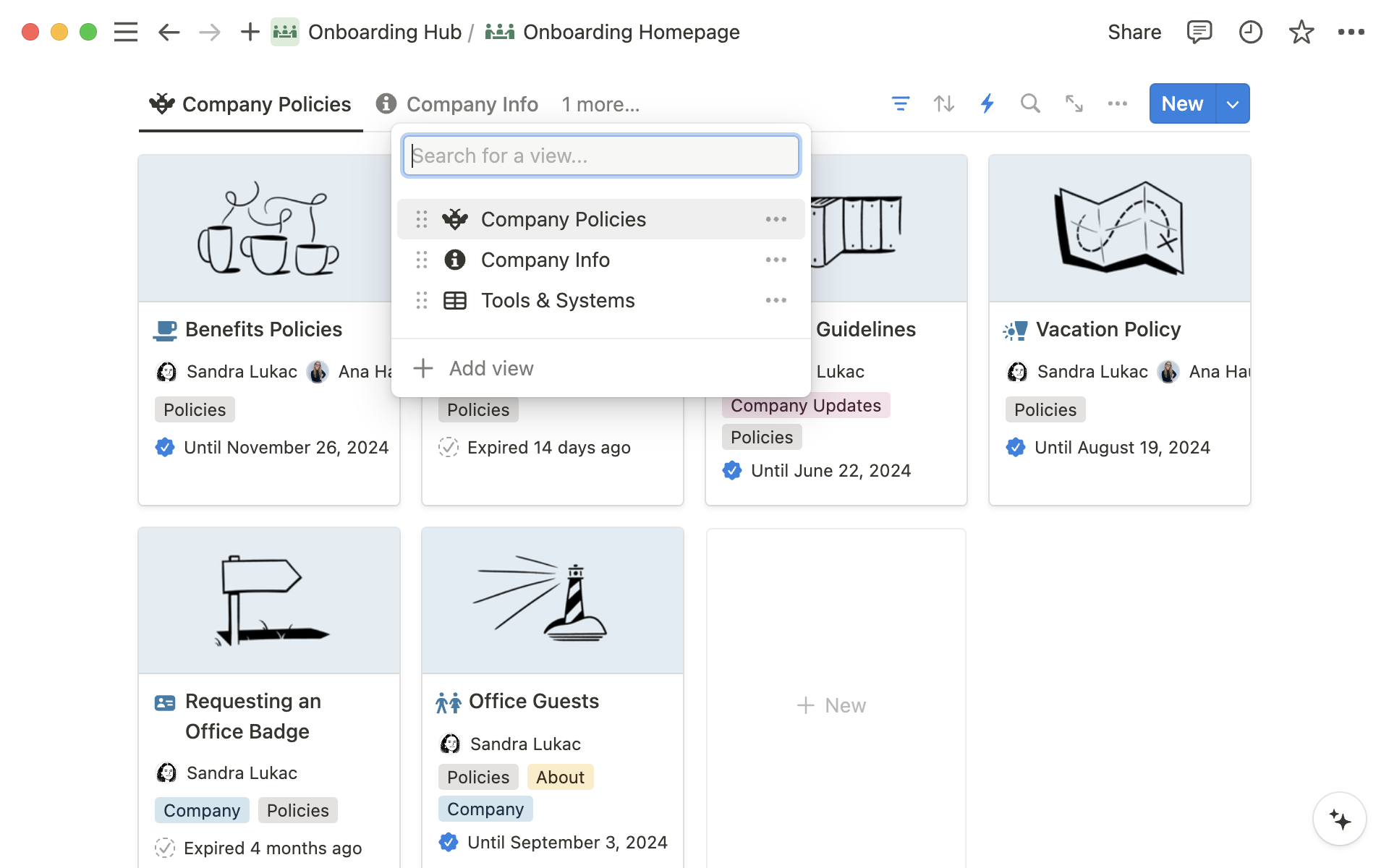
It’s the moment you’ve been waiting for! Rolling out your knowledge hub to your team is a huge accomplishment, but it isn’t the end of the road. In order to ensure your end users get value out of your knowledge hub, you’ll need to invest time into training them on how to use it, and continuously reinforce it’s existence.
Configure permissions for your hub
Before you jump into training your team, make sure the right people have the right access to maintain and update your knowledge hub effectively. You’ll manage permissions in the teamspace settings menu, and should deal with users in two primary groups:
Add teamspace owners — Teamspace owners act as the primary knowledge curators. They are responsible for the overall organization, structure, and maintenance of the knowledge hub. You’ll want to give them Full Access so that they can create, edit, and delete all pages within the teamspace. As teamspace owners, they’ll also be able to adjust teamspace settings, invite/remove members, and manage permissions.
Then, add teamspace Members — Teamspace members contribute to the knowledge base by adding new information, updating existing content, and actively engaging with the AI-powered features. They are also the primary consumers of the knowledge. Give them “Can edit” permissions to edit existing pages and create new pages within the teamspace.
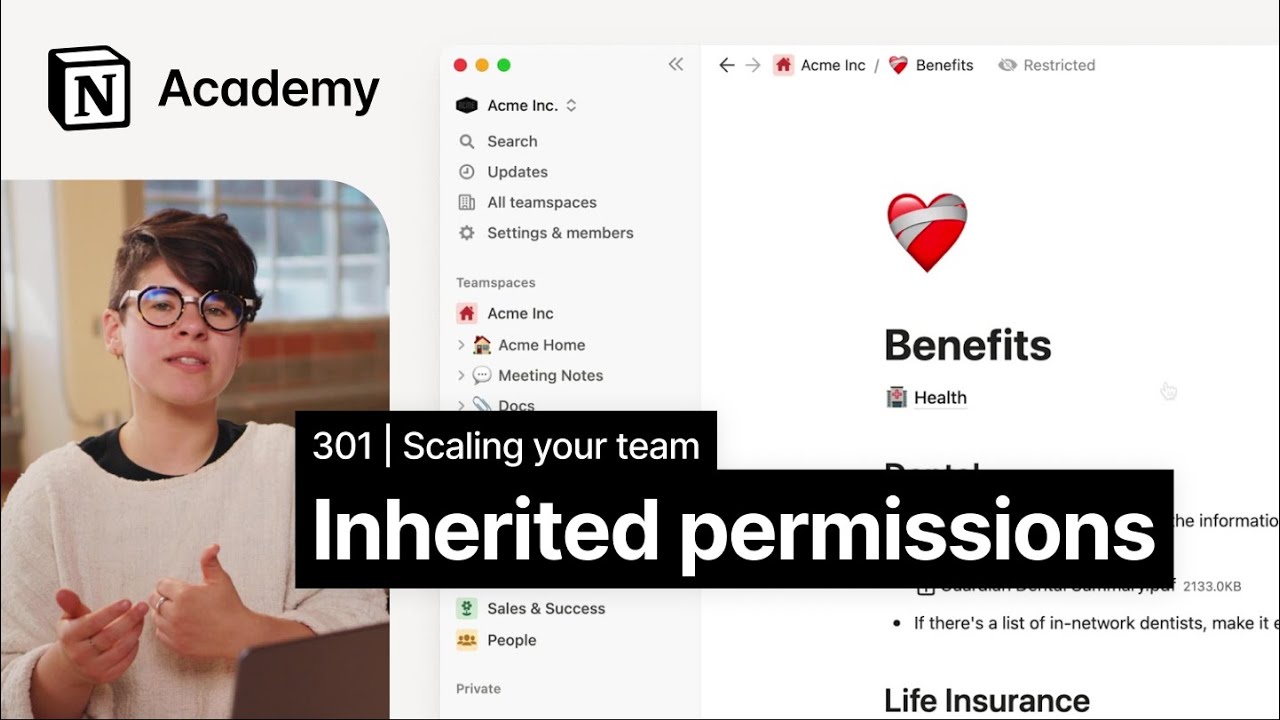
Teamspaces are Notion’s solution to complex permission requirements
Announce your hub, train your team
Now that everyone has access to your knowledge hub, it’s time to announce your hub and train your team. You’ll know what announcement channels tend to work best for your company (and we have some tips below, too!), but dont forget to teach your audience how to use your new tool.
To start, make sure your end users have the resources they need to navigate your knowledge hub. In your announcement comms, focus on helping users learn how to navigate using the sidebar, and how to get answers about work content faster with Q&A.
Start emphasizing the value of Notion AI, even demo-ing some questions that users can find the answers to within your new and improved knowledge hub.
Give your team the resources they need
Focus on internal communications
If a resource is created, and no one knows about it, does it even exist? Internal comms are a vital component of your rollout strategy, and you should expect to spend a few weeks (up to a few months) showing off your new hub. Here’s just a few ideas that have helped our customers:
Start with a pilot group — for a bigger roll out, consider starting with a pilot. A diverse pilot group across departments can help test the knowledge hub and gather feedback on usability, content, and AI effectiveness before a larger launch.
Preview your hub in a team meeting or all hands — schedule a dedicated session to walk through the knowledge hub, highlight key features, and demonstrate how to use it effectively. This ensures everyone is familiar with the new resource.
Send written communications about your hub — draft an email or internal memo that outlines the purpose of the knowledge hub, provides usage instructions, and includes a link to access it. This helps to reinforce the hub's importance and utility.
Stop answering questions — this is the hardest, and most important component of a successful knowledge hub rollout. In order to build new habits, you’ll want to continuously re-direct your question-asking colleagues to your new and improved knowledge hub. Gently remind them to ask their question to Notion AI before asking in your slack channel or DMs.
Grow & maintain your hub
Think of your wiki as a garden. Just as a garden needs regular tending to flourish, your knowledge hub requires continuous updates and care. Plant new ideas, prune outdated information, and nurture the content to keep it vibrant and useful for everyone who visits.
Keep your content fresh
One of the worst detractors to the long-term health of your knowledge hub is stale or outdated content. That’s why it’s important to set up systems to keep your content fresh.
We recommend starting with the following:
Add verified properties — verified properties ensure that the information in your knowledge hub is accurate and trustworthy. Implement a process where subject matter experts review and approve content on a regular cadence. They’ll get notifications when their content is about to expire.
Create an “admin” view — an admin view allows administrators to oversee and manage the content more efficiently. This view can include filters and sorting options to quickly identify outdated or inaccurate information.
Keep content in a single database — Centralizing your content in one database prevents information sprawl and makes it easier to maintain. This structure helps in keeping the knowledge hub organized and ensures that users can find information quickly. Learn more about how Notion AI finds answers here.
Utilize AI autofill — AI can summarize or extract information from all of your wiki entries at once based on a single prompt. This can help to save time by generating answers based on text in a page, without you having to read through each one manually.
Tips & tricks for growing your hub over time
Add an upvote button — Encourage users to interact with content by giving it an upvote. This helps prioritize valuable information. Learn more about database buttons here.
Create a feedback database — Set up a database to collect and manage user feedback about the knowledge hub itself to assist with continuous improvement.
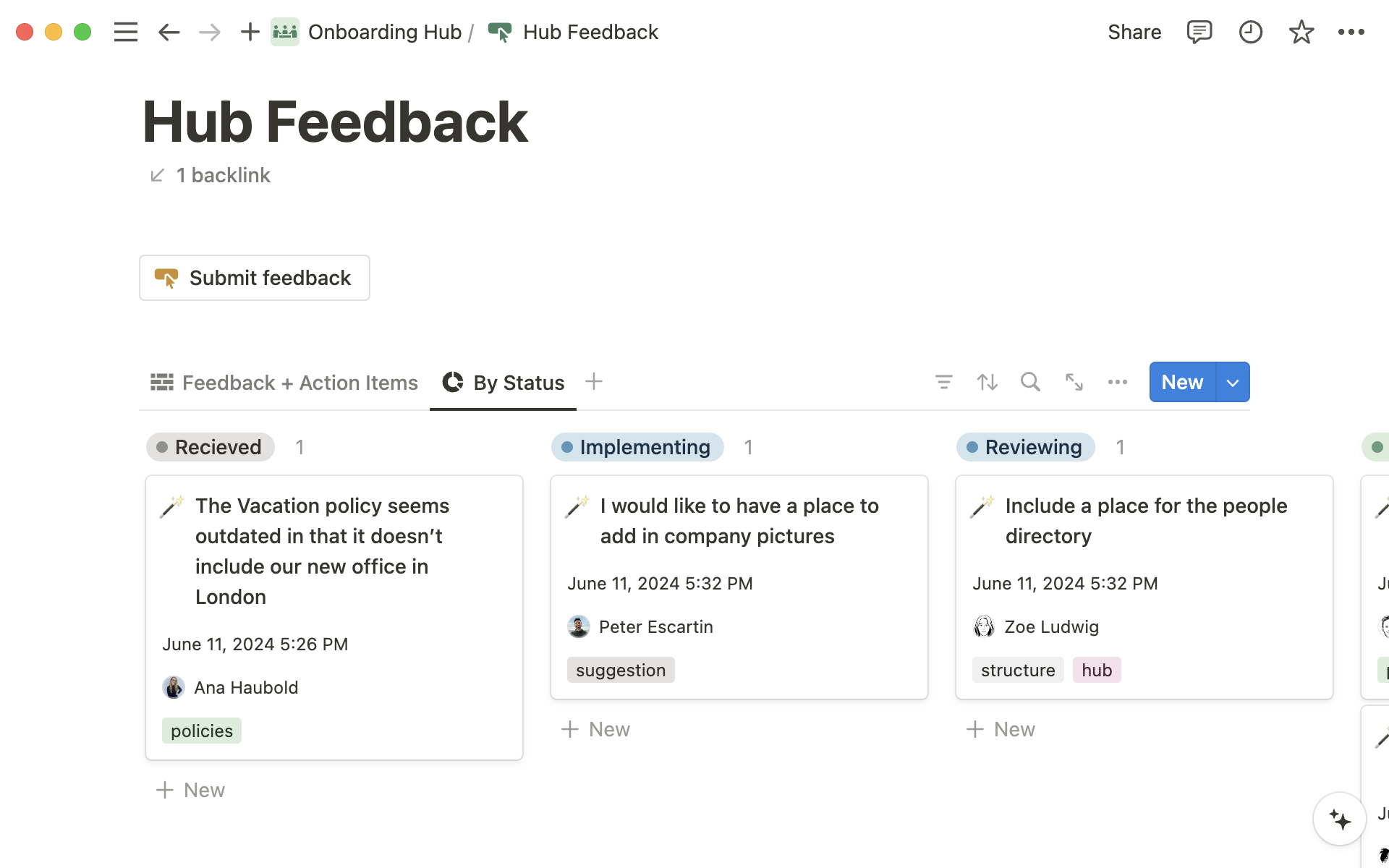
Use page analytics — these can help you see which what content is getting the most use and prioritize updates accordingly.
Schedule regular content reviews — set up a recurring schedule to review and update the information in your knowledge hub. This ensures that the content remains relevant and accurate over time.
Building and maintaining an AI-powered knowledge hub in Notion is an ongoing process that requires careful planning, organization, and continuous improvement. By following the steps outlined in this guide, you can create a valuable resource that not only helps your team access the information they need but also leverages the power of AI to keep your documentation up-to-date and easily searchable. Remember, the key to a successful knowledge hub is engagement and feedback from your users, so make sure to encourage interaction and continuously refine your content based on their needs.
Additional resources as you build your knowledge hub
Get to know Notion AI better with our collection of AI-related guides.
If you’re an IT admin who is new to Notion, the ultimate quickstart guide to Notion for Enterprise might be a good primer on all things people, sharing, and security.
For builders, Notion Academy is a one-stop shop for learning everything you need to know. Find courses about scaling your team, managing an enterprise workspace, and more.
Finally, understanding how Q&A finds answers can help you get better results — read the specifics in this guide.
Something we didn't cover?