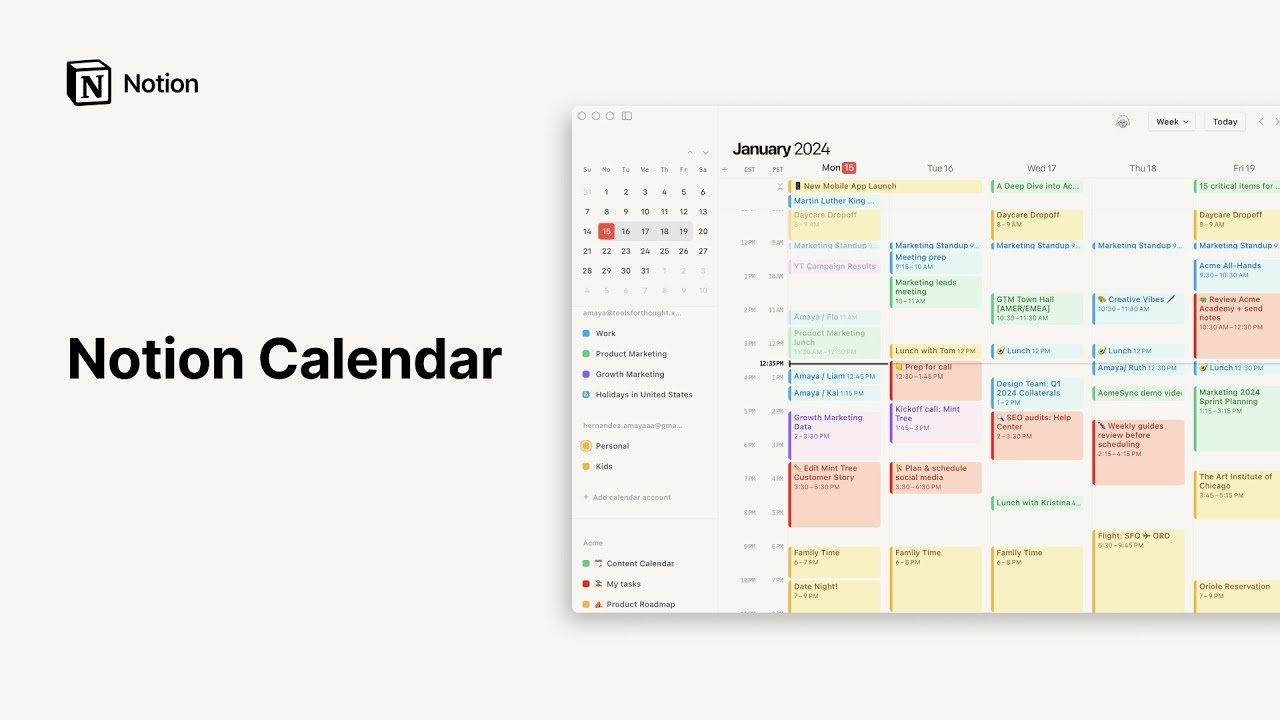Notion AI connectors beta
With Notion AI connectors, you can use Notion as a single place to find the information you need — even if it lives outside your workspace 👣
Today, Notion AI enables you to ask any questions about the content in your Notion workspace. With Notion AI connectors, when you ask a question, Notion AI will also surface relevant information from your connected apps, citing specific sources it referenced. Notion AI connectors are currently in beta and subject to the beta provisions in your agreement, if any.
To start, we’re integrating Notion AI with Slack, with Google Drive and other apps coming soon.
Try asking Notion AI "How do I run a hot fix?" or "Can you find me the action items from this thread?” with a link to a particular Slack conversation.
While Notion AI connectors are available at no additional cost to existing Q&A users on paid plans at this time, pricing is subject to change.
Note: You must be a Notion workspace owner and Slack workspace admin (or approved Slack member) to connect Slack to Notion AI.
If you’re a Notion workspace owner but not also approved to connect external apps to Slack, you’ll need approval from someone who has the appropriate Slack permissions to complete the connection.
There are lots of other ways to use Slack and Notion together. Learn more about our Slack integration here →
In Notion, open Notion AI at the bottom of your screen and click on
•••.Click
Connect Slack→Public conversations.If you’re a Slack workspace admin, you’ll be able to select the Slack workspace and channels you want to connect. You can select
All public channelsor specific public channels. You also have the option to include public channels created in the future. This won’t include public channels containing external users, like Slack Connect channels. You also won’t be able to connect any private channels or private DMs.If you’re not a Slack workspace admin, you can request this integration. Your Slack workspace admin or approved Slack members will be notified. Once your request is approved, you can choose the Slack channels you want to connect. Make sure you’re requesting the integration for the right Notion workspace!
Once Notion AI has joined those public channels, a message will be sent in those public channels to say Notion AI has joined them and will join all future public channels. This message won’t show up in Slack channels with external users.
Once the integration is set up, it will be able to find messages going back a year from when the setup is complete. For example, if you connect Slack with Notion AI on June 1, 2024, Notion AI will be able to find information from messages in Slack sent on June 1, 2023 and later. This process can take up to 36 hours. You’ll see this communicated in your Notion AI chat, and the message will disappear when the integration is complete.
Which Slack channels can be connected to Notion AI?
When you connect Slack to Notion AI, you have the option to select specific public Slack channels you’d like to connect. Alternatively, you can choose to connect all public channels, including ones that are created in the future.
These public channels will not include any Slack Connect channels that you use to communicate with external partners.
At this time, you also can’t connect private Slack DMs and private Slack channels to Notion AI.
Why connect third-party apps with Notion AI?
Notion AI enables you to ask any questions about the content in your Notion workspace. When you choose to connect third-party apps like Slack, Notion AI will also surface relevant information from those third-party data sources you enable, citing the specific messages it referenced.
Notion’s collection of AI products and features like third-party connections to Notion AI appear seamlessly in your workspace but leverage technology from several AI Subprocessors. Notion AI connectors are currently in beta and subject to the beta provisions of your agreement. Read our Notion AI security and privacy practices for more information, as well as our list of subprocessors. Our goal is to protect your data and workspaces while allowing you to be more effective in your organizations.
Will my data be used to train Notion’s models?
No. We only process your Customer Data to provide the functionality. We do not process your Customer Data to train our models and do not allow our sub-processors to process your Customer Data to train their models. View our terms and privacy pages for more information.
Are existing permissions respected when using Notion AI connectors beta?
Users will only be able to access third-party content that they had access to in the third-party service. Notion AI will not be able to answer users’ questions based on data and content to which they do not have access. Notion AI manages third-party content (e.g., Slack) with security in mind, adhering to user permissions based both on the third-party application as well as in Notion AI.
How long does it take for the integration to complete for public channels?
Once the integration is set up, it will be able to find messages going back a year from when the setup is complete. For example, if you connect Slack with Notion AI on June 1, 2024, Notion AI will be able to find information from messages in Slack sent on June 1, 2023 and later. Depending on the amount of content shared in your public channels during this time frame, this process can take up to 36 hours.
How long does it take for Notion AI to read new Slack messages?
New messages in public channels may take 30 minutes to be searchable by Notion AI.
Can I limit the scope of my search to only Slack or only Notion?
Yes! In the Notion AI entry point, click Find in to toggle between Everything you can access, Notion, and Slack.
If I connect Slack to Notion AI, does Notion AI automatically begin searching all of my Slack channels?
No. Notion AI only searches public Slack channels, and during initial setup, our configuration options allow you to choose either a discrete set of public channels or all public channels in your workspace to be included. Additionally, you have the option to continuously include all public channels that are created after initial setup. This configuration requires approvals via the Notion workspace owner and the Slack admin.
Who can access Slack content using Notion AI?
Individuals who are both a Slack and a Notion workspace member can use this integration. Notion AI maps Slack members to Notion members, so individuals must be authenticated at the user level for its use. Through account mapping and real-time event subscriptions, Notion conducts ongoing checks for changes to permissions and access levels that would impact the Slack content surfaced in Notion AI for each individual. This integration is not available for guests in your Notion workspace, or guests in your Slack workspace (like people external to your organization that you may communicate with using Slack Connect).
Here are a few examples of permissions-related scenarios that Notion proactively checks and updates for:
When users edit or delete a message in Slack, Notion AI monitors for modified or deleted content via webhooks and will reflect these updates in near real-time.
Slack or Notion guest users are not allowed to leverage Notion AI at all. In the case where a guest user is given full Slack workspace member and full Notion workspace member permissions, Notion AI monitor for membership changes and updates those permissions changes in near-real time.
When a user is deactivated in Slack, Notion AI monitors permissions and updates that permission change within approximately 30 minutes.
I have Slack Connect channels set up with external users. Will these channels be indexed?
No. All external messages and channels will be excluded.
How does Notion store or reference my Slack data in its systems?
Slack content is stored as embeddings using vector databases like Pinecone. These embeddings allow for efficient searches and comparisons across different pieces of text to provide accurate and relevant responses to your questions.
Notion’s vector databases have been vetted by our Security team as well as by an external auditor to obtain their SOC2 Type II certification. See this article for more information.
How much of my Slack data will be ingested for Notion AI?
Once the integration is set up, it will be able to find messages going back a year from when the setup is complete. For example, if you connect Slack with Notion AI on June 1, 2024, Notion AI will be able to find information from messages in Slack sent on June 1, 2023 and later. The feature will also continue to ingest any new messages added to your Slack environment (in either your selected channels or all public channels) after initial configuration to be used for responses to search queries.
I connected the wrong Notion workspace. How can I disconnect my Slack workspace from Notion?
To disconnect your Slack workspace, open Notion AI at the bottom of your screen and click on ••• → Connect Slack → Settings → Disconnect.
What happens to my Slack data if I connect to Notion AI and then decide to disconnect?
Notion treats your Slack content with the privacy principle of data minimization in mind. If you decide to disconnect your Slack environment from Notion AI, your Slack content will immediately become unsearchable, and your Slack data used for Notion AI will be deleted in less than one day from when the request is made.