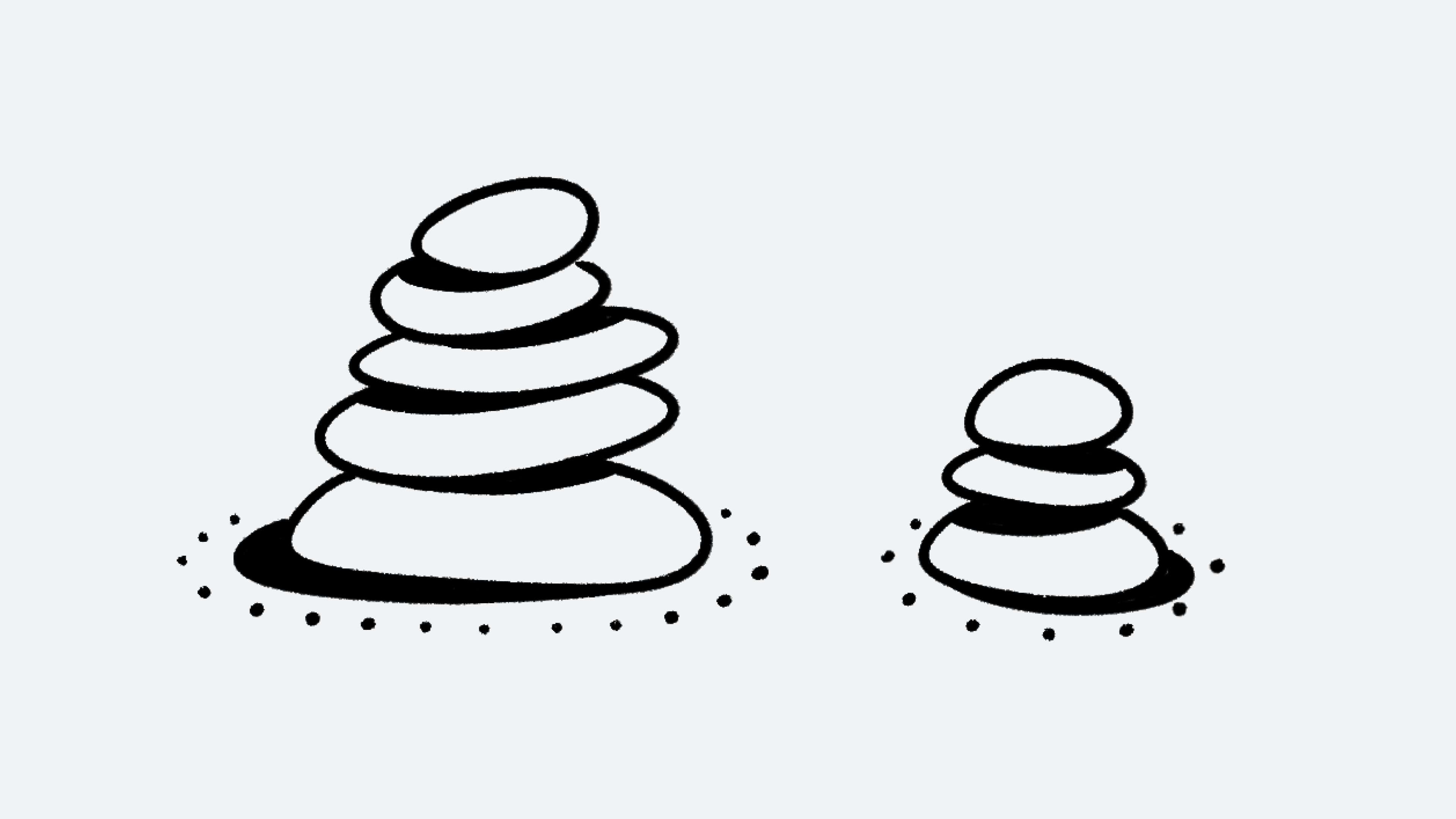Delete your account
No hard feelings - but we're sad to see you go! Here's how to delete your Notion account 🗑
Jump to FAQsWhen you delete an account, Notion will:
delete the account associated with that email address.
delete any private workspace(s) in which you are the only member.
delete any shared workspace(s) in which you are the only admin.
remove you from any shared workspace(s) in which you are a member or one of multiple admins.
All of these workspaces will be listed in a warning when you click Delete my account.
Go to
Settings & members. In the window the pops up, clickMy accountat the top of the sidebar.Scroll down until you see the title
Danger zone. ClickDelete my account.A window will pop up to confirm this is what you want to do before we remove your data. This also shows any workspaces that will be deleted.
To proceed, manually enter your account email. Then, click
Permanently delete account and # workspaces.
Note: Deleted something by accident? We may be able to restore your content within 30 days of deletion. Contact us at team@makenotion.com with more details.
FAQs
What if I accidentally deleted something permanently? Any way to get it back?
What if I accidentally deleted something permanently? Any way to get it back?
If you accidentally delete a page, a workspace, or even your entire account, we can help! Accidents happen 😅 Just send us a message in the app by clicking ? at the bottom left on desktop (or in your sidebar on mobile). Or email us at team@makenotion.com.
We keep backups of our database, which allows us to restore a snapshot of your content in the past 30 days if you need it.
How can I migrate all my Notion content to a different workspace?
How can I migrate all my Notion content to a different workspace?
Note: Any migrated content will be duplicated to the new workspace and these pages sometimes have issues. For more information, click here.
To move your content from one workspace to another associated with the same account, click ••• next to each of the top-level pages in your sidebar (or right click) and select Move to. At the bottom of the move menu, you’ll see a drop down to select a different workspace.
When you move top-level pages, all their sub-pages go with them. They'll appear in the Private section but can be moved wherever you want to put them.