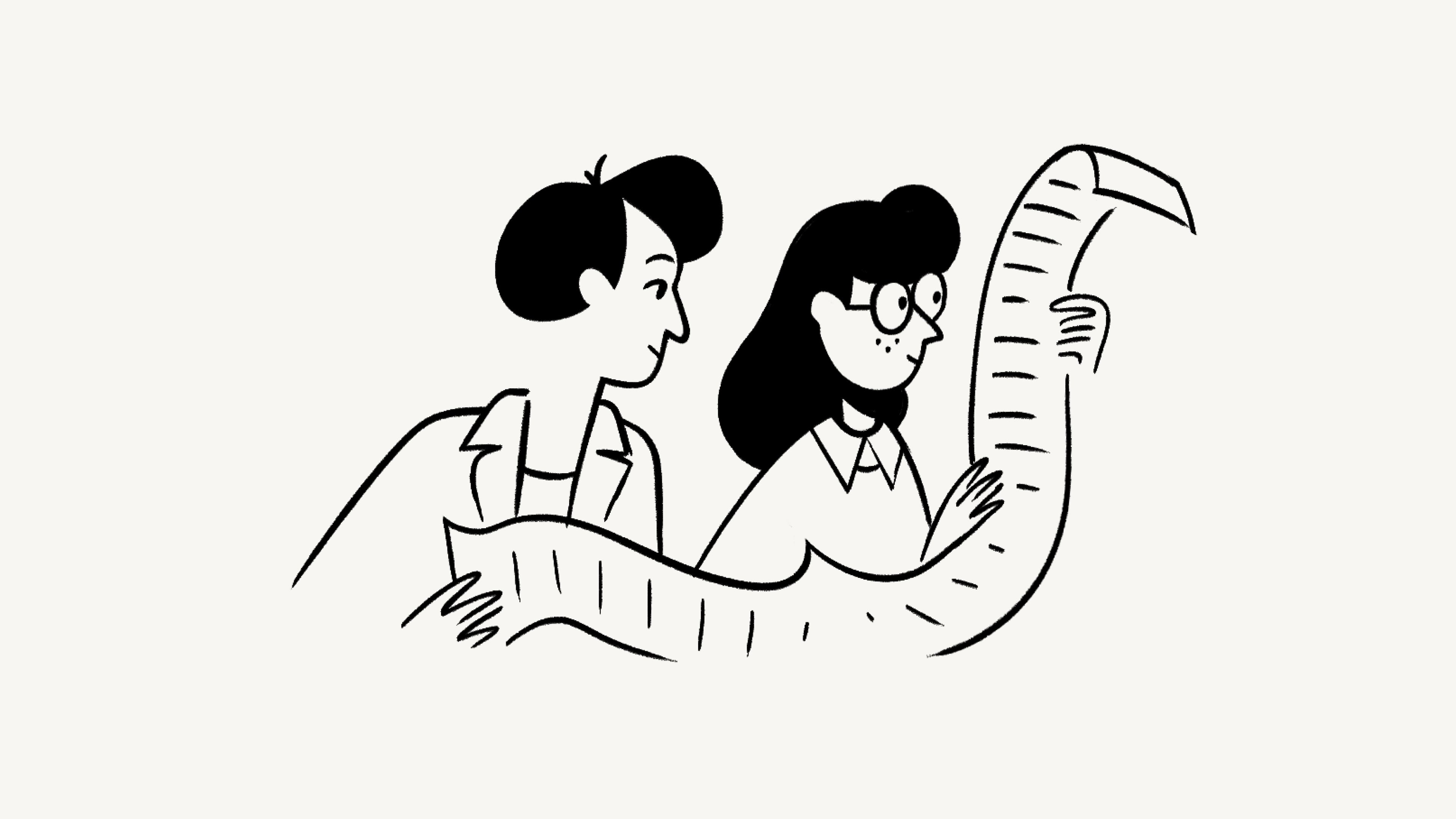Billing, payments, and refunds
Learn about Notion's billing and refund policies. You can easily access your payment and billing information by going to Settings & members in your sidebar 💳
Jump to FAQsSeeing something unexpected in your invoice? Be mindful of who you add to your workspace and what kind of role they have. Visit this article and our pricing page to understand how we bill you depending on your plan and the users in your workspace.
Note: Only workspace owners can view and manage plans and billing.
Before we get into the details, here are the main points to understand about how you'll be billed for any Notion paid plan:
Every workspace is billed separately. You can create multiple workspaces per account (i.e. email address you signed up with), in which case you'd receive multiple bills.
This is why you might see multiple charges for Notion with only one account.
If you have multiple workspaces, you'll be billed based on how many members you have in each (on a Plus, Business, or Enterprise Plan).
Even if the same people are in multiple workspaces, you'll be charged for them in each one. ⚠️
Your billing interval is also set per workspace. You could have one workspace billed annually and one billed monthly. Everyone who joins your workspace will add an additional charge based on the interval of that workspace.
You pay less if you pay yearly.
So, if two people join a workspace you're billed for monthly, you'll be charged for each of them.
We bill you upfront. You always pay for Notion at the start of your billing interval. If you make changes in the middle of a billing interval, we'll prorate how much you're charged (or credited back), so that you only pay for what you actually used. These prorations will be applied at the start of the next billing interval.
Looking for information about pricing and billing for Notion AI? Read this article →
Note: If you want to downgrade your plan and purchase the Notion AI add-on at the same time:
You’ll be billed for Notion AI at a prorated cost for the remainder of your current billing period.
Your plan downgrade will go into effect after your current billing period ends.
To view the details of your plan and your billing information:
Go to
Settings & membersat the top of your left-hand sidebar.Click
Billingin the sidebar of the pop-up window.At the top, you'll see which plan you're on (Free, Plus, or Enterprise), how much you're paying for it either yearly or monthly, and the date it will renew.
Note: You're charged per member, and also charged separately for each workspace on your plan. So if you have 2 workspaces with 10 people each, even if some belong to both workspaces, you'll still be charged for 20 members.
You can choose whether to pay for Notion on a monthly or yearly basis. This impacts both how much you pay and when you pay:
Yearly billing costs less.
Your plan renews automatically either once a month or once a year.
If you pay yearly, your plan will renew on the same calendar day you first purchased it for all following years.
If you pay monthly, the same is true of each following month.
For example, a yearly plan bought on May 3 will renew May 3 the next year, and a monthly plan renews June 3.
Change your billing interval
Go to
Settings & membersat the top of your left-hand sidebar.Click
Billingin the sidebar of the window that pops up.Click
Updatenext to your current billing interval and choose what you want.
Impact of changing your billing interval
When you change monthly to yearly, you'll establish a new billing cycle, with your plan automatically renewing on the calendar day you made this change the next year.
Whatever amount of time is left on your already paid monthly cycle will be subtracted from your annual payment. This can look like you are being double billed, but we promise you're not!
Note: Here's an example to show how changing your plan would impact your invoice!
Let's say you bought a Plus Plan on a monthly basis.
By April 15, you love Notion so much that you want to buy a yearly plan.
But you already paid for part of the month, so we prorate the price of your yearly plan.
Since half the month went by, we credit the unused time (the latter half of the month) from your yearly price.
When you change yearly to monthly, the new monthly billing cycle will take effect the day your annual cycle ends. Your plan will automatically renew each month on the same calendar day going forward.
On Notion for web, you can pay for your plan with a debit or credit card, Apple Pay, or Google Pay. If you're in Europe, we also accept payment through SEPA direct debit (not credit transfer). You can also use Stripe Link to pay with a saved card or save your card for future use on any Stripe checkout. Notion uses Stripe to process payments.
On an iOS device, you can pay with Apple Pay. Unfortunately, you can't make payments in the Android app at this time.
If you pay with debit or credit card, you're charged upfront for the month or year you're about to spend on Notion. If you pay with SEPA direct debit, you’ll receive a debit notification email. If you have been approved to pay via ACH or bank transfer, you'll receive an emailed invoice on the first day of your billing interval.
Note: Starting on February 15, 2024, all valid billing credits will expire six months from the date they are generated. Once credits have expired, they can’t be reinstated.
Update your payment method & billing information
Go to
Settings & membersin your left-hand sidebar.Click
Billingin the sidebar of the window that pops up.Click
Updatenext to your payment method or billing email to change either.Click
Credit or debit cardto enter a different debit or credit card.Make your selection and hit
Update. The change will be made immediately.
SEPA
If you’re using SEPA for the first time to pay for your Notion plan, note that payment must fully process before you can make any changes to your plan, add or remove AI, or update your payment method. We also won’t be able to assist with refunds while your payment is processing.
You can, however, add or remove members from your workspace during this time. These changes will be reflected in your next invoice.
Our refund policy is simple. If you believe you've made a mistake signing up for a paid Notion subscription online or in-app, please contact us inside the app or email team@makenotion.com. We'll be happy to refund you the full amount if you downgrade your subscription within 72 hours of signing up for monthly billing, or within 30 days of signing up for annual billing.
If you were invoiced for members accidentally added to your workspace, we're happy to provide a refund of the prorated charges if you reach out within 72 hours of the invoice date. Please make sure the additional members have been removed from your workspace before writing in.
FAQs
Why aren't I getting emailed invoices?
Why aren't I getting emailed invoices?
We don't currently have a way to send email invoices automatically, but you can download a PDF version manually via the Billing tab of Settings & Members.
Does Notion offer startup discounts?
Does Notion offer startup discounts?
Yes! Startups can apply to get up to 6 months free, including unlimited AI. Learn more and apply here!
Can I pay with PayPal or Alipay?
Can I pay with PayPal or Alipay?
At this time, we don't support payments using PayPal or Alipay.
My paid workspace just got downgraded to a free plan. What happened?
My paid workspace just got downgraded to a free plan. What happened?
You may have an unpaid invoice on your account — our system will automatically downgrade a paid account after several attempts are made to collect payment.
That said, you can re-upgrade via the Upgrade tab in Settings & Members and settle your unpaid invoices from there. Send us a message if you need help!
I just upgraded to a paid plan, but one of my workspaces still says it's on a free plan.
I just upgraded to a paid plan, but one of my workspaces still says it's on a free plan.
Plans only apply to a single workspace and don't cover your whole account. We recommend using the fewest workspaces possible, and taking advantage of top-level pages in your sidebar to stay organized. More on that here.
How can I avoid needing multiple workspaces?
How can I avoid needing multiple workspaces?
We've seen people create multiple workspace instead of groups to set granular permissions. For instance, they create separate workspaces for Design, Marketing, their executive team, etc. so they can't access, edit, or get distracted by each other's work. You don't need to do this. Instead:
Disable
Workspace Access. That way pages won't show for people and groups who aren't specifically granted access.On every page , grant different levels of access per group. Those access levels will hold true for all the sub-pages on that page.
So, for example, you could have a section of your workspace just for the engineering team. Create a group of all your engineers, then on the top-level page for that team, turn on
Full Accessfor only that group. Nest pages inside that page, and only the engineering team can access them, too!
How can I update my invoices to include my billing address and/or VAT number?
How can I update my invoices to include my billing address and/or VAT number?
We can update this info for you! Just message us in the app by clicking ? at the bottom right on the desktop app (or in your sidebar on mobile). Or email us at team@makenotion.com.